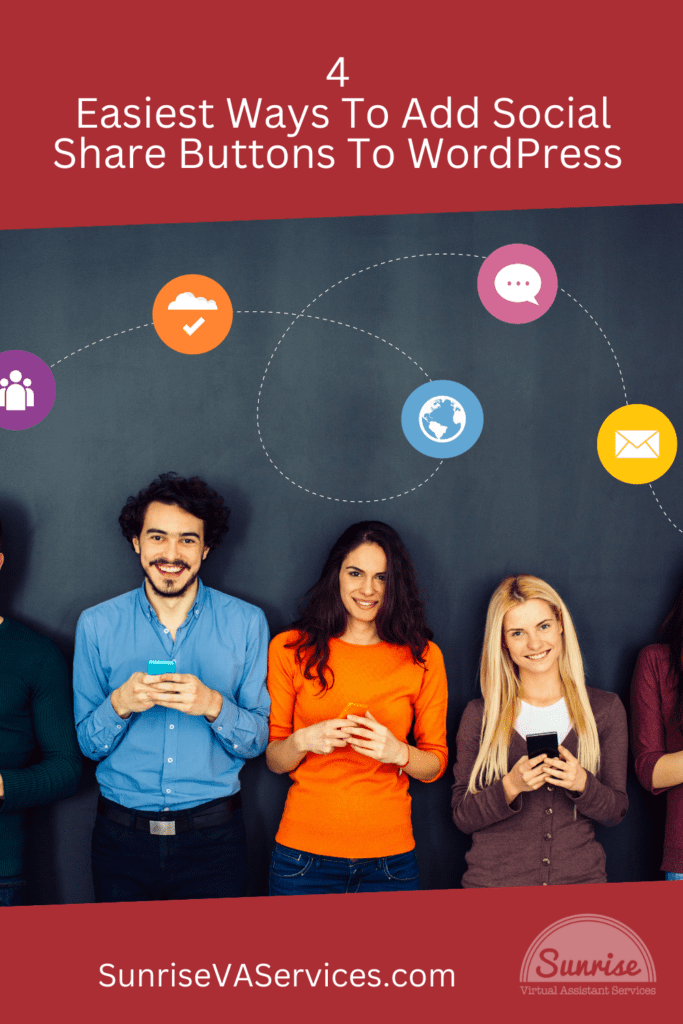Adding social share buttons to WordPress is a simple yet effective way to increase your blog’s visibility and reach a new audience. When readers share your content on social networks, it attracts more visitors and boosts your site’s SEO.
This guide will explore four easy ways to add social share features to your WordPress site, including using built-in WordPress blocks and third-party plugins.
Benefits of Adding Social Share Buttons to WordPress
One of the primary benefits of adding social share buttons to your WordPress site is the increased visibility within your audience’s social networks.
When your readers share your content with their followers, your blog gains exposure to a broader and more diverse audience. This expanded reach can ultimately lead to a higher number of visitors, engagement, and brand recognition.
Furthermore, social shares act as a signal to search engines, contributing positively to Search Engine Results Pages (SERPs). Search engines interpret your content as a sign of quality and relevance when your content is frequently shared, potentially boosting your rankings and making your site more discoverable to new users.
Using WordPress Blocks in the Editor
WordPress has come a long way in simplifying the process of adding features like social sharing buttons to your site. With the introduction of Gutenberg, the block editor, you can easily add social share buttons directly within your posts and pages.
How to Add Social Share Buttons Using WordPress Blocks
- Navigate to Your Editor: Open the WordPress block editor by creating a new post or editing an existing one.
- Add a Block: Click on the “+” icon to add a new block.
- Search for Social Icons: In the block search bar, type “Social Icons” and select the block.
- Customize Icons: You can add different social media platforms by clicking “+” within the Social Icons block. You can customize the appearance and order to match your preferences.
- Publish: Once you’re satisfied with the placement and look of your social share buttons, publish or update your post.
Benefits
- Built-in Functionality: It’s super simple, with no need to install additional plugins!
- Easy Customization: The drag-and-drop interface makes adding and rearranging icons effortless.
- Consistency: Maintains the same design language and look as your WordPress Website.
Using Third-Party Plugins
Third-party social sharing plugins are an excellent choice for more advanced features and customization options for social media icons.
Here are three highly recommended plugins for adding social share buttons to your WordPress site and blog posts. Plus, who doesn’t love a free plugin?
AddToAny
AddToAny is a popular plugin known for its versatility and easy social share buttons setup.
How to Use AddToAny:
- Install the Plugin: Navigate to your WordPress Dashboard > Plugins > Add New. Search for “AddToAny” and click “Install Now,” then activate the plugin.
- Configure Settings: Go to Settings > AddToAny and configure your social media share buttons. Choose the platforms you want to include and customize their appearance.
- Insert Buttons: You can insert social buttons at specific locations within your posts pages or even as a floating sidebar.
ShareThis
ShareThis is another excellent plugin offering various customization options for it’s simple share buttons and analytics features for different social media networks.
How to Use ShareThis:
- Install the Plugin: From your WordPress Dashboard, navigate to Plugins > Add New. Search for “ShareThis” and click “Install Now,” then activate the plugin.
- Register and Configure: Sign up for an API key on the ShareThis website. Then, enter your API key to configure the plugin settings in WordPress.
- Choose Button Style: Select the style and position of your social share buttons. ShareThis offers inline buttons, floating buttons, and more.
- Save and Publish: Save your settings and publish your changes.
Hootsuite
Hootsuite isn’t just a social media management tool; it also offers social sharing capabilities through its plugin. This plugin is widely popular with bloggers who also feature an online store on their WordPress website, but still want exposure on the most popular social networks.
How to Use Hootsuite:
- Install the Plugin: Navigate to Plugins > Add New and search for “Hootsuite.” Click “Install Now” and then you can activate the plugin.
- Connect Your Accounts: Log in to your Hootsuite account and connect your WordPress site.
- Configure Share Buttons: In your Hootsuite dashboard, configure the social share buttons and decide where they should appear on your site. Don’t forget to add social follow buttons to your own social media channels to increase your following!
- Monitor and Optimize: Use Hootsuite’s analytics to track the performance of your social shares and optimize accordingly.
Benefits of Using Third-Party Plugins
- Additional Features: Users receive access to analytics, scheduling, and more (making data collection less of a headache).
- Customization: Extensive customization options (like background color and social share icons to match your site’s branding.
- Support and Updates: Regular updates and great customer support.
Adding Social Share Buttons Manually
If you have some coding knowledge, you can manually add social share buttons to your WordPress site. This method provides complete control over the appearance and placement of your buttons.
Which means yes, no WordPress Plugin required!
How to Add Social Share Buttons Manually:
- Find the HTML and CSS: Search for online social media icon HTML and CSS code snippets. There are many free resources available.
- Edit Your Theme: Go to Appearance > Theme Editor and open the file where you want to add the buttons (e.g., single.php for single posts).
- Insert Code: Paste the HTML and CSS code snippets into the desired location within your theme file.
- Style and Customize: Use CSS to style the buttons and ensure they match your site’s design.
Benefits
- Complete Control: Full customization over button appearance and placement.
- No Additional Plugins: Avoids potential plugin conflicts and performance issues on a live site.
- Learning Opportunity: Enhances your coding skills.
Using a Page Builder Plugin
Another user-friendly method of adding social share buttons is to use a page builder plugin like the ever-popular Elementor. These plugins offer drag-and-drop functionality, making adding and customizing social share buttons easy.
How to Add Social Share Buttons Using a Page Builder:
- Install a Page Builder Plugin: Go to Plugins > Add New and search for “Elementor” or “Beaver Builder.” Click “Install Now” and activate the plugin.
- Create or Edit a Page: Open the page you want to edit with your chosen page builder.
- Add a Social Share Widget: Look for the social share widget in the page builder’s library and drag it to your desired location.
- Customize Widget: Configure the social share buttons, including platform selection, style, and alignment.
- Save Changes: Remember to save your changes and preview the page to ensure everything looks as it should.
Benefits
- User-Friendly: Intuitive drag-and-drop interface.
- Customization: High level of customization options.
- Integrated Design: Ensures consistency with the rest of your page’s design.
Conclusion
Adding social share buttons to your WordPress site increases your blog’s visibility, website traffic, and reach. Whether you use built-in WordPress blocks, third-party plugins, manual coding, or a page builder, each method offers unique benefits to suit your needs. Start implementing these innovative WordPress techniques today and watch your blog’s traffic and engagement soar.
Ready to take your WordPress site to the next level? Start adding social share buttons now and see the difference. Need help? Sunrise is here! Our team of experts can guide you through the process, ensuring your website is both functional and visually appealing.
Don’t let technical challenges hold your site back. Reach out to Sunrise Virtual Assistant Services today for a professional, reliable support team for your online business.