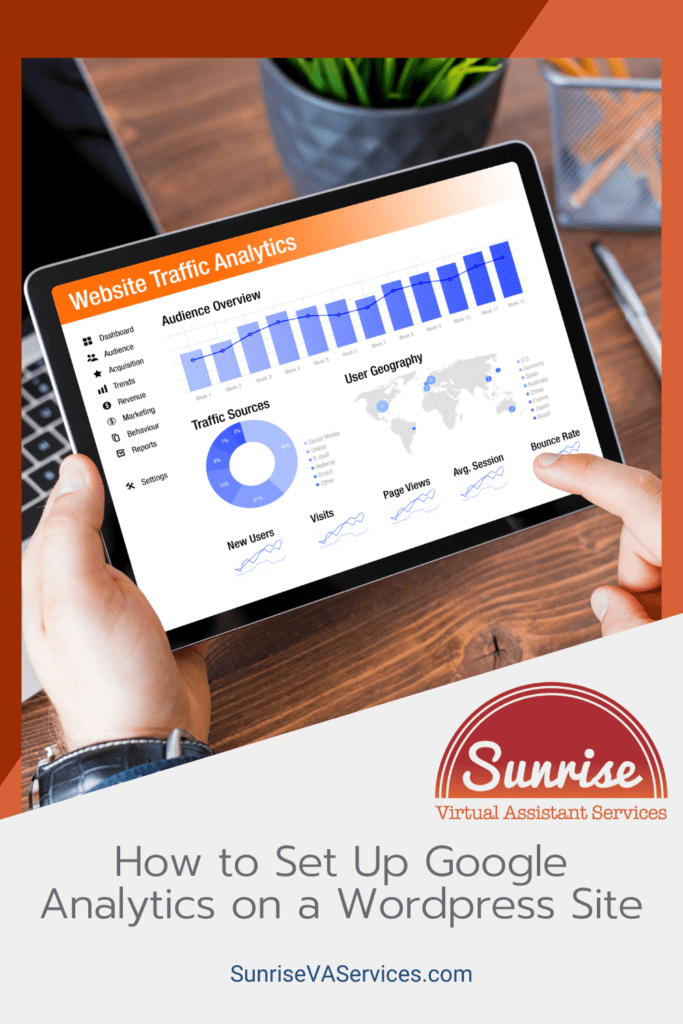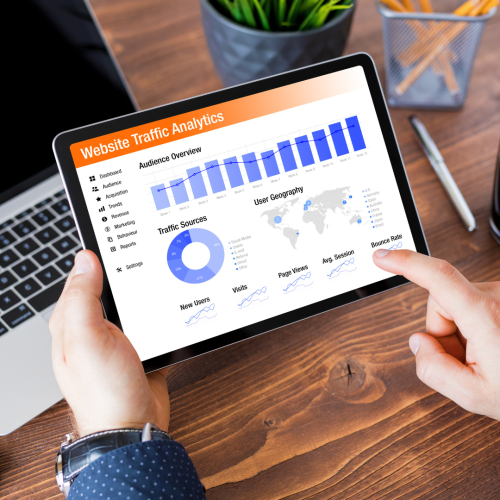Are you a website owner looking to better understand and analyze your website’s traffic and user behavior? Then setting up Google Analytics on your WordPress site is a must, and we can show you the easy way to do it.
Google Analytics is a free tool provided by Google that provides detailed insights into your website’s performance, including traffic sources, user demographics, behavior, and conversion goals.
By integrating Google Analytics with your WordPress site, you can gain a better understanding of your website’s traffic and audience behavior, which will, in turn, help you better optimize your website for your audience.
This article will serve as a step-by-step guide on how to easily add Google Analytics to a WordPress website.
What’s Google Analytics?
Google Analytics is a helpful and powerful tool provided by Google that assists with tracking website traffic and analyzing user behavior, —providing valuable insights into user behavior and website performance. It is a widely-used tool for businesses and website owners to understand their audience and optimize their online presence.
The purpose of this tool is to monitor important metrics. Including but not limited to the number of visitors, the source of your traffic, the behavior of individual users, and the conversion rate. The information provided can be valuable for businesses to improve their digital marketing strategies, adjust website content and layout, and track their Return on Investment (ROI).
Google Analytics can be integrated into any website and is compatible with a wide range of platforms, including e-commerce sites and content management systems such as WordPress.
Once you have installed the Google Analytics tracking code on your website, Google Analytics will start recording visitor data automatically. To get started, you just need a website, and a free Google Analytics account.
Features and benefits
One of the most useful features of Google Analytics is its ability to provide detailed reports on user behavior. You can see how much time users spend on your website, which pages they visit, and which pages they exit from. This data can be crucial for identifying which parts of your website are performing well and which areas need improvement.
Another vital metric provided by Google Analytics is the source of your traffic. This data shows you where your website visitors are coming from, whether it be organic search traffic, paid traffic, or through social media platforms. Armed with this information, you can optimize your digital marketing campaigns to target specific audiences and increase your website traffic.
One of the most powerful features of Google Analytics is its ability to track conversion rates. This feature enables website owners to understand how many visitors are becoming paying customers and to determine which pages or factors of their website are most effective in converting visitors into customers. This data can be used to optimize website design and content, improve the user experience, and increase overall conversion rates.
Beyond these basic features, Google Analytics offers a wide range of advanced analytics and customization options. For example, you can set up custom Google Analytics reports to track specific metrics, such as the behavior of visitors from specific geographic regions or the efficacy of specific advertising campaigns. Yes, this includes specific pages too!
But the best part? You can also integrate Google Analytics with other Google tools, such as Google Ads and Google Search Console, to gain even more powerful insights into your digital marketing strategy.
Implementing Google Analytics on a WordPress site may seem scary for many, especially those without technical expertise. But fear not; setting up Google Analytics on your WordPress site is easier than it seems. With a few clicks, you can set up your Google Analytics account and start tracking your website’s performance seamlessly.
How To Add Google Analytics To A WordPress Site
To connect Google Analytics with your WordPress website, you can either install a WordPress plugin (like the free MonsterInsights plugin here) or manually insert the Google Analytics tracking code in the header of your site. While using a plugin is the easiest option, manual integration gives you more control over the tracking. Most new website owners with little experience with data analytics, much less technical knowledge of websites, opt for the former as the best way.
Once you have set up Google Analytics on your WordPress site, you can access your website’s traffic sources, user demographics, pages viewed, and conversion goals. Using this data, you can create effective content strategies, improve user experience, and drive more conversions and revenue.
Interestingly, Google Analytics also provides insights into your mobile users’ behavior. With more than 50% of global website traffic generated from mobile devices, it is crucial to consider mobile apps users when optimizing your website. Google Analytics helps you identify which pages your mobile visitors spend the most time on and which pages are underperforming, allowing you to make data-driven decisions about optimizing your site for mobile users.
Adding Google Analytics via Plugin
GA Google Analytics is another top-quality plugin designed specifically for WordPress users. Like MonsterInsights, it makes integrating Google Analytics into your site easy and provides detailed insights into your website’s performance.
However, GA Google Analytics has a slightly different focus, emphasizing providing real-time data and alerts. With this plugin, you can track visitor behavior in real-time, monitor traffic sources and page views, and track conversions and eCommerce data.
Each plugin (even the free version) will have its own simple instructions for integration. There are a few different plugins available, but if you’re wondering what the best google analytics plugin is, we recommend the above two ourselves!
Adding the Google Analytics code to WordPress manually
The first step to adding Google Analytics to your WordPress site is to navigate to the WordPress Dashboard and click on the “Appearance” tab. From there, click on the “Editor” option. This will take you to a screen that displays all of your website’s files and allows you to edit them. Select the “header.php” file to edit its code.
Next step, you’ll need to obtain the “Tracking Code” from your Google Analytics account. For the easiest way to do this, log in to your Google Analytics account and navigate to the “Admin” section. From there, on the next screen, select the “Property Settings” option, followed by “Tracking ID.” This will display a universal analytics property code snippet that you’ll need to copy.
Once you’ve copied the tracking code, head back to your WordPress site, and navigate to the “header.php” file that you selected earlier. You’ll need to paste the tracking code into the header’s code, right before the </head> tag. This ensures that the code is properly integrated into your website and can track user behavior across all of your website’s pages.
It’s essential to note that it’s crucial to paste the tracking code in the correct place in the header code. Failing to do so can result in the code not being implemented correctly, which could compromise its effectiveness. The “</head>” tag is typically located towards the end of the header code, so ensure that you paste the tracking code before that tag for it to work correctly.
Once you’ve pasted the tracking code into the header file and saved your changes, it’s time to test if the code is working appropriately. Go back to your Google Analytics dashboard and navigate to the “Real-time” section. Click on the “Overview” tab to see if any visitors are currently on your site.
If you can see live data in this section, then Google Analytics is working correctly, and you can start gathering data to inform your website strategy! Note that it typically takes about 48 hours for the integration to be complete once the code is added.
Conclusion
Implementing Google Analytics on your WordPress website is crucial to understanding your website’s performance, improving user experience, and driving conversions. Although it may seem intimidating at first, setting up Google Analytics on your website is a simple process that anyone can do.
With access to detailed insights, you can make data-driven decisions about your website, ultimately enhancing your user experience and driving revenue.
Support for WordPress
Sunrise Virtual Assistant Services is a leading provider of WordPress website management, bringing unrivaled expertise and industry experience to every one of our clients.
Our WordPress website management services are designed to help businesses of all sizes and industries fully harness the WordPress platform’s power and potential, creating custom-designed websites that are visually stunning and highly functional. Plus, this team of WordPress experts has years of experience working with the platform and brings a wealth of technical know-how, creative vision, and strategic insight to every project we undertake.
Whether you’re just starting out with a new WordPress website or you’re looking for ongoing support and management for an existing site, Sunrise Virtual Assistant Services has the expertise, experience, and resources you need to succeed online. Contact us today to learn more about our comprehensive WordPress website management services and find out how we can help you take your online presence to the next level.